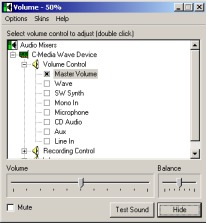ArcadeCab
VolumeTray
The problem
When I built my cabinet many years ago, I didn't design the speaker installation as thoughtfully as I should have. The volume knob was attached to one of the satellites, which I
then more-or-less permanently attached to the cab's interior. I set the
volume level to a pleasing setting and adjusted the levels through
Windows. This was fine for most activities but wasn't for MAME. The
levels varied greatly between individual games. For example, the cab's sound
was perfect for bowling and PacMan, but was much too low for X-men vs. Streetfighter. I had resigned myself to living with that. That
is until I found VolumeTray.
should have. The volume knob was attached to one of the satellites, which I
then more-or-less permanently attached to the cab's interior. I set the
volume level to a pleasing setting and adjusted the levels through
Windows. This was fine for most activities but wasn't for MAME. The
levels varied greatly between individual games. For example, the cab's sound
was perfect for bowling and PacMan, but was much too low for X-men vs. Streetfighter. I had resigned myself to living with that. That
is until I found VolumeTray.
VolumeTray, written by Slav Glory, is a system tray
application that allows you to control Windows volume via
key mappings. From the site:
VolumeTray supports all volume, recording and other audio mixer controls (master volume, wave, midi, line-in, etc) available in Windows. You can use it instead of standard Windows speaker icon in system tray. Also, you have ability to launch Windows default or custom defined Volume Control and Mulimedia Control Panel applications from VolumeTray utility.
This was perfect for my setup. I was able to map volume up to Pause-Joy1Up, and down to Pause-Joy1Down, and be able to change the volume during any game.
Installation and Setup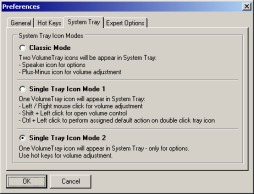
Although it is very simple to install, I want to point out a few items of
interest that I changed. Once you download and install the tiny
(351Kb)
executable, it immediately places two icons in your system tray.
The first shows the volume level of your system. The second allows you
to change the volume with the left- and right-mouse buttons. This
second feature I deactivated for obvious reasons. I use those two
buttons a bit too much for them to also control the volume. To
deactivate, I merely opened the preferences and clicked on the System
Tray tab. I there selected the bottom option, to only display the
one volume icon.
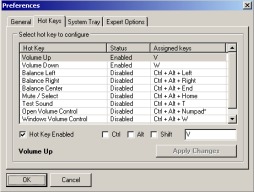 Once
I did that, I chose what button combination to dedicate to the volume
control. To keep unintentional use to a minimum, I chose to use
the IPac shift key on my machine (Pause) in combination with the player one
joystick. By opening Notepad and trying those two combinations, I
discovered that up corresponded to a V and down a W. On
the Hot Keys tab, I enabled the status on the two functions, and
entered the correct letters. After Applying Changes, I tested
the functionality by running Mamewah and playing some games.
VolumeTray worked perfectly and did not seem to adversely affect anything.
It worked well.
Once
I did that, I chose what button combination to dedicate to the volume
control. To keep unintentional use to a minimum, I chose to use
the IPac shift key on my machine (Pause) in combination with the player one
joystick. By opening Notepad and trying those two combinations, I
discovered that up corresponded to a V and down a W. On
the Hot Keys tab, I enabled the status on the two functions, and
entered the correct letters. After Applying Changes, I tested
the functionality by running Mamewah and playing some games.
VolumeTray worked perfectly and did not seem to adversely affect anything.
It worked well.
This application can control many additional sound-related functions on your
machine but all I needed was the up/down feature. In the future I may
look at the remainder of its feature set but for now I am very happy.
If you have no easy way of reaching your speakers' volume knob, you might
want to take a look at this very handy application.
I highly recommend!