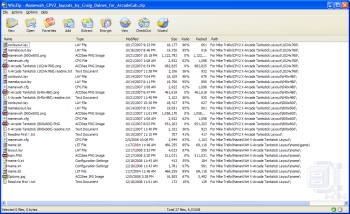ArcadeCab
Mamewah and CPV2 layouts for XGaming's Tankstick
contributed by Craig Daines
Introduction
In December 2008, Craig emailed me a picture of his cabinet using a
TankStick, as well as all the layouts required for Mamewah and CPViewer.
He based his Mamewah background screen on my
2005 layout, but used the TankStick in the shot instead of my custom CP.
He provided these files for me to post as he had an issue with noone sharing
their creations for commercially available controllers, so decided to create
his own. I am happy to post the information for him.
It is assumed you know how to install Mamewah, and have installed CPViewer. You will then want to download the zip file that Craig provided. A screenshot of the zip's contents is shown below. Click on it for a more readable size.
Unzip the archive onto your drive. Next, drag the Mame folder and mamewah.cfg files you unzipped to c:\mamewah\cfg.
Craig included layouts for screen sizes 1024x768, 800x600 and 640x480. You will want to read the readme.txt file in the appropriate folder. I have included the text from one below describing how to install over your CPV2 installation.
CPV2 layout installation instructions
This cpv2 layout is for MameWAH users who
use a MameWAH skin sized at 1024x768 resolution.
I became fed up of nobody sharing their creations for the commercial
available controllers
out there, so here is my effort.
To install:
1) Make sure you have followed the installation instructions correctly for
cpv2.
2) copy mame.lay to c:\cpv2\layouts
3) copy "X-Arcade Tankstick 1024x768.png" to c:\cpv2
4) If you use a console emulator as well, copy conlayout.lay to
c:\cpv2\layouts also.
5) copy "mamewah (1024x768).png to c:\cpv2\images
6) copy mamewah.cfg to c:\mamewah\cfg
7) Download Jerry Fath's HistView program. Install Histview to c:\histview.
Copy history.dat datafile for Mame inside of the Histview folder.
Now edit your c:\mamewah\config\mame.ini file for mamewah as follows:-
general_app_commandlines c:\cpv2\cpv2.exe -r=[name];c:\cpv2\cpv2.exe
-b=c:\cpv2\images\mamewah (800x600).png;c:\histview\histview.exe -r=[name]
That will enable MameWAH to view the controls for each Mame game.
You should now find the following buttons 1-8 on the X-Arcade tankstick do
the following
when MameWAH is running:
X-Arcade button 1 when pressed = Previous Platform (switches to previous
emulator)
X-Arcade button 2 when pressed = Cycle Lists (if you have more than one
mamewah game list)
X-Arcade button 3 when pressed = Next Platform (switches to next emulator)
X-Arcade button 4 when pressed = Controls viewer (requires cpv2 installed)
X-Arcade button 5 when pressed = Mamewah viewer (show you buttons for use in
MameWAH)
X-Arcade button 6 when pressed = History viewer (requires Jerry Faith's 'Histview'
to work)
X-Arcade button 7 when pressed = Cycles MameWAH themes (if you use Themes)
X-Arcade button 8 when pressed = Unused
X-Arcade Joy Up = Up one game
X-Arcade Joy Down = Down one game
X-Arcade Joy Left = Up one letter
X-Arcade Joy Right = Down one letter
Conclusion
I sincerely thank Craig for
contributing these layouts, and hope that this will assist some of the
TankStick owners out there.
![]() ScreenshotArchive - Help pages, MAMEWAH Layouts, and screenshots.
ScreenshotArchive - Help pages, MAMEWAH Layouts, and screenshots.
![]() CPViewer- Home to
tons of Mamewah layouts and .ini files.
CPViewer- Home to
tons of Mamewah layouts and .ini files.